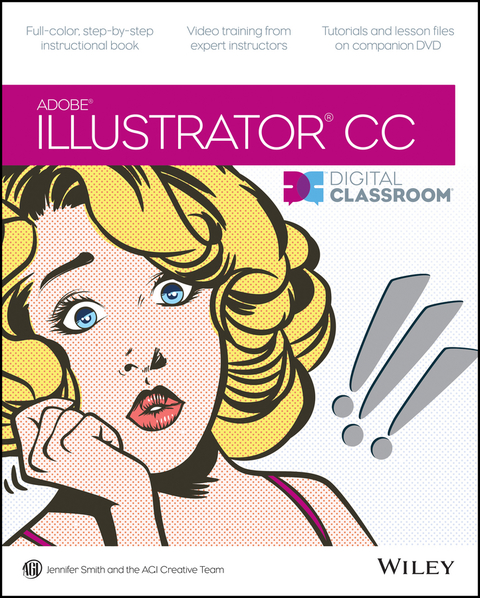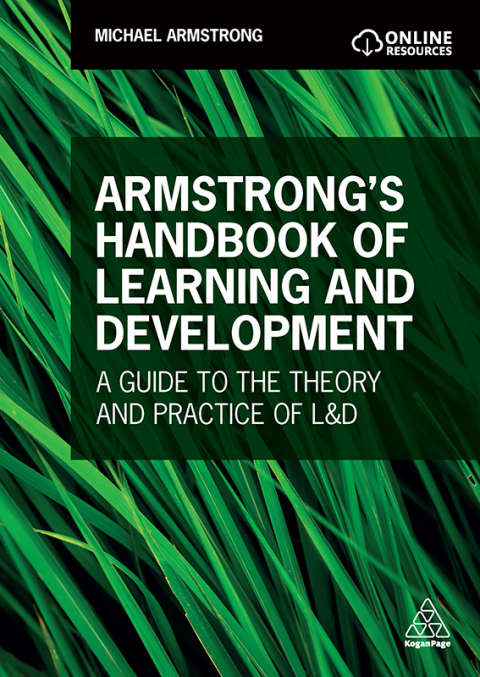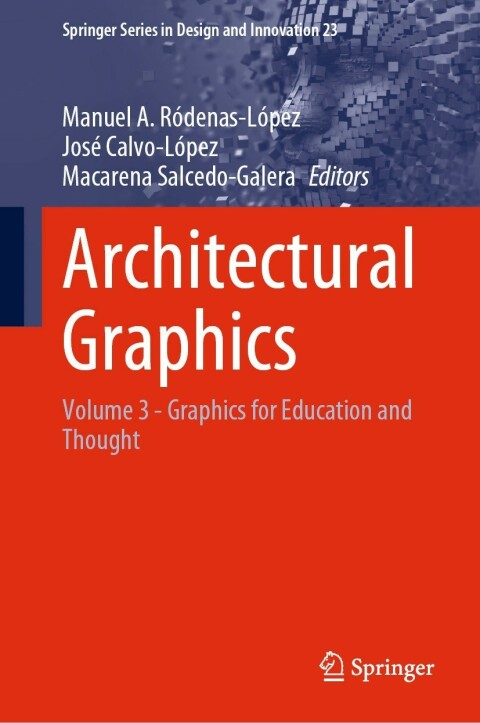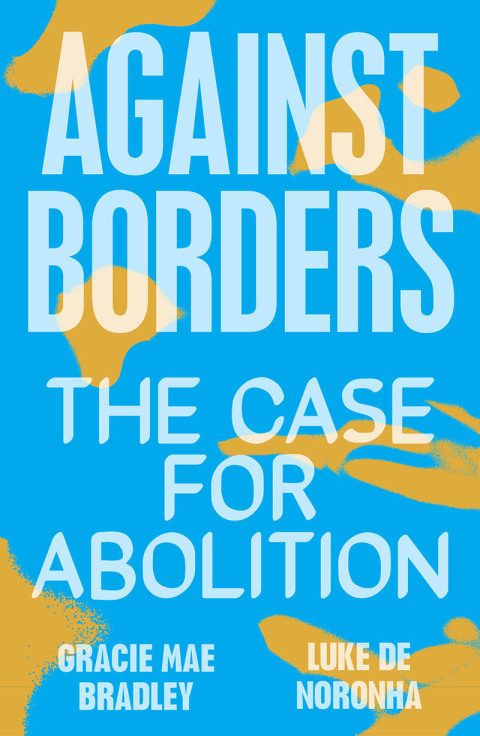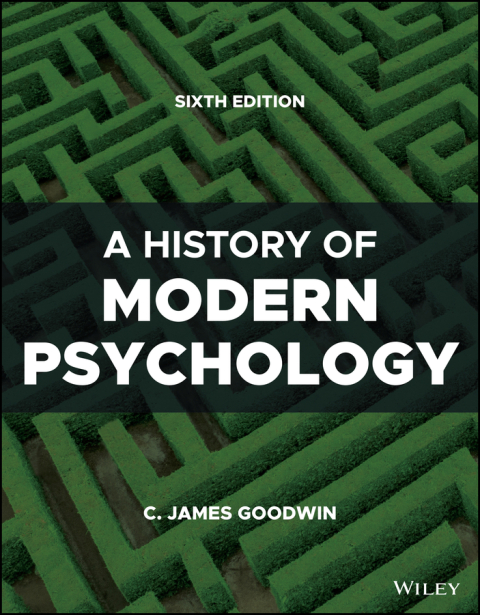Description
Efnisyfirlit
- Cover
- Title
- Copyright
- Credits
- About the Authors
- Acknowledgments
- Starting up
- About Illustrator Digital Classroom
- Prerequisites
- Starting Adobe Illustrator CC
- Access lesson files and videos any time
- Resetting Adobe Illustrator CC preferences
- Loading lesson files
- Working with the video tutorials
- Additional resources
- Lesson 1: Adobe Illustrator CC Jumpstart
- Starting up
- The project
- Setting up the Artboard
- Creating the background shape
- Using the new Kuler panel
- Distorting a shape
- Importing an image
- Using the new Touch Type tool
- Self study
- Review
- Lesson 2: Getting to Know the Workspace
- Starting up
- Opening Illustrator
- Choosing a workspace
- Opening a file
- The document window
- Using Artboards
- Changing your view
- The Tools panel
- Using tools and panels
- Custom workspaces
- Customizing keyboard shortcuts
- Self study
- Review
- Lesson 3: Illustrator CC Essentials
- Starting up
- Using the shape tools
- Constraining a shape
- Selecting artwork
- Using shape and transform tools to create artwork
- Using layers when building an illustration
- Cutting and pasting objects
- Repeating a resize transform
- Self study
- Review
- Lesson 4: Adding Color
- Starting up
- Basics of the Appearance panel
- Creating a colorful illustration
- Using Live Paint
- Adding a symbol to your artwork
- Saving swatches
- Using the Color panel
- Adding Pantone colors
- Taking advantage of the new and improved Kuler panel
- Self study
- Review
- Lesson 5: Working with the Drawing Tools
- Starting up
- Working with the Pen tool
- Tracing images
- Other drawing tools
- Editing existing paths
- Combining shapes using the Shape Builder tool
- Self study
- Review
- Lesson 6: Exploring Additional Color Options
- Starting up
- Taking a look at the finished illustration
- Adding tonal values with gradients
- Creating and using patterns
- Finishing up the illustration
- Creating a color group
- Using the Color Guide
- Self study
- Review
- Lesson 7: Using Patterns
- Starting up
- Self study
- Review
- Lesson 8: Working with and Formatting Text
- Starting up
- Formatting type
- Advanced techniques with text
- Self study
- Review
- Lesson 9: Organizing your Illustrations with Layers
- Starting up
- Using layers to organize your illustrations
- Paste remembers layers
- Template layers
- Self study
- Review
- Lesson 10: Working with Symbols
- Starting up
- Cleaning out the symbol library
- Creating symbols
- Editing symbols
- Importing a symbol library
- Using the symbolism tools
- Editing nested symbols
- Replacing symbols
- Saving symbol libraries
- Self study
- Review
- Lesson 11: Using Effects and Transparency
- Starting up
- Working with the Appearance panel and effects
- Working with object transparency
- Working with blending modes
- Saving and importing graphic styles
- Self study
- Review
- Lesson 12: Exporting and Saving Files
- Starting up
- Saving using the AI file format
- Saving an illustration with layers
- Saving different versions of the logo onto separate layers
- Saving a layered PDF
- Integration with other applications
- Saving as EPS
- Saving for the Web
- Self study
- Review
- Lesson 13: Advanced Blending Techniques
- Starting up
- Using the Blend tool
- Applying a gradient
- Applying radial gradients
- Applying gradients using Illustrator’s Gradient Mesh options
- More mesh work
- Overlapping images
- Creating a symbol
- Self study
- Review
- Lesson 14: Adobe Illustrator CC New Features
- Starting up
- What makes Adobe Illustrator CC so great?
- Creating the luggage tag
- Punching out the strap holder
- Cloning the tag
- Placing multiple images
- Converting an image to vector art
- Investigating the improved Links panel
- Adding text
- Using the new Touch Type tool
- Embedding an image
- Creating an image brush
- Applying the image brush to a stroke
- Packaging a file
- End User License Agreement