Description
Efnisyfirlit
- Contents
- Introduction
- Part I: Strategic Performance with Balanced Scorecards
- Chapter 1: Accelerating Strategic Performance
- Managing with a 500-Year-Old System
- The Failure of Modern Management Systems
- A Modern Strategic Management System
- Why Use a Balanced Scorecard?
- Building a Balanced Scorecard
- Does the Balanced Scorecard Guarantee Business Success?
- Does the Balanced Scorecard Really Work?
- Do Small and Midsized Businesses Benefit from the Balanced Scorecard?
- Is the Balanced Scorecard Worth Developing?
- Summary
- Notes
- Chapter 2
- Chapter 2: Developing Your Strategic Foundation
- Developing Your Strategic Foundation
- Mission
- Vision
- Values
- Developing Your Strategic Assessment
- Defining Your External Environment by Using PESTEL
- Defining Your Industry Environment with Porter’s 5 Forces
- Defining Your Strengths and Weaknesses with the Balanced Scorecard SWOT
- Developing Your Strategic Destination Statement
- Summary
- Notes
- Chapter 3
- Chapter 3: Preparing to Build Your Balanced Scorecard
- Why Use a Balanced Scorecard?
- Is Your Organization Ready for the Balanced Scorecard Journey?
- Senior Executive Commitment
- Experienced Facilitator or Consultant
- Executive Sponsor Commitment
- Executive Time and Commitment
- Participative Culture with Open Communication
- You Must Make Your Case for Change
- Motivating Executives
- Building Balanced Scorecard Teams
- Background Research
- Interviewing Executives
- Summary
- Notes
- Chapter 4
- Chapter 4: Step-by-Step to Building Your Strategy Map
- What Is a Strategy Map?
- Leveraging Your Strategy Map
- Perspectives: Monitoring Your Strategy from Different Points of View
- Strategic Themes: Concentrating Resources and Momentum along Specific Themes
- Objectives and Causal Links: Modeling What Drives Your Business Success
- Selecting a Strategy Map Facilitator
- Step-by-Step to Creating Your Strategy Map
- The Straw Dog Approach
- The Brainstorm and Intensive Discussion Approach
- Conducting Strategy Map Sessions
- Selecting Strategic Theme Sponsors
- Summary
- Notes
- Chapter 5
- Chapter 5: Step-by-Step from Strategy to Action
- Turning Your Strategy Map into Measurable Action
- Strategic Theme Teams
- Motivating and Educating the Strategic Theme Teams
- Brainstorming Initiatives
- Developing a Robust List of Initiatives
- Prioritizing Initiatives
- Summary
- Note
- Chapter 6
- Chapter 6: Step-by-Step to Selecting Metrics and Setting Targets
- Achieving Balance in Your Balanced Scorecard
- The Right Number of Measures
- If You Have More Than the “Critical Few,” You Lose
- Leading and Lagging Metrics: Drivers and Results
- Sample Objectives and Metrics
- Step-by-Step to Selecting Your Metrics
- Defining the Metric with a Metric Definition
- Look Out! What You Measure Is What You Get!
- Critical Questions to Ask about Your Measures and Metrics
- Setting Targets
- Setting Target Values
- Setting Intermediate Targets
- You Will Not Move toward a Target at a Constant Rate
- Summary
- Chapter 7
- Chapter 7: Step-by-Step to Developing Your Implementation Plan
- Step-by-Step to Translating Initiatives into Projects
- Monitoring Initiatives in Progress
- Summary
- Chapter 8
- Chapter 8: Step-by-Step to Rollout and Strategic Reviews
- Creating a Culture Focused on Strategy
- Strategy Review Meeting
- Preparing for the Strategy Review Meeting
- Facilitating the First Meeting
- Communication, Training, and Rollout
- Communication
- Communication Media
- Training
- Summary
- Part II: Operational Performance with Dashboards
- Chapter 9: Developing Executive and Operational Dashboards
- Why Are Dashboards Used with Increasing Frequency?
- The Differences between Dashboards and Scorecards
- Challenges in Developing Dashboards
- Developing Your Dashboard
- Summary
- Chapter 10
- Chapter 10: Mapping Your Operational Processes
- Before You Map, Know Why
- Dashboards and Six Sigma
- Types of Process Mapping
- Six Sigma SIPOC Mapping
- Value Stream Mapping
- Step-by-Step to Building a Map
- Summary
- Chapter 11
- Chapter 11: Identifying Critical Metrics and Key Performance Indicators
- General Rules for Metrics in Operational Dashboards
- Interview the Decision-Makers
- Identify Metrics Using Your Map
- Step-by-Step to Identifying Critical Metrics
- Brainstorming and Identifying Metrics Using an Ishikawa or Fishbone Diagram
- Selecting a Metric
- Cross-Check Your Metric
- What’s Simple Can Be Difficult, and What’s Difficult Can Be Simple
- Summary
- Part III: Building Maps, Scorecards, and Dashboards
- Chapter 12: Creating Dashboards for Decision-Making
- Step-by-Step: Creating Dashboards That Aid Decision-Making
- Make Your Dashboards Actionable
- Rules of Design
- Tips on Graphical Elements
- Some Important Sources on the Art and Science of Visualizing Data
- Excel Charting Techniques
- The Art of Visualizing Data
- Summary
- Chapter 13
- Chapter 13: Drawing Process and Strategy Maps
- Which Drawing Tool Should You Use?
- Drawing with Microsoft Office Drawing Tools
- Displaying the Drawing Toolbar in Versions of Office Prior to 2007 and 2010
- Drawing Objects and Connectors
- Adding Text to Objects or Connectors
- Moving Objects or Connectors
- Formatting Objects or Connectors
- Grouping Objects So That They Act as One
- Using Grid and Nudge for Accurate Positioning
- Controlling Objects That Overlap
- Saving Time When You Draw
- Drawing with Microsoft Visio
- Summary
- Chapter 14
- Chapter 14: Using Microsoft Excel for Balanced Scorecards and Dashboards
- Excel Is the Most Widely Used Balanced Scorecard Software
- Consider the Trade-Offs between Excel and Large BI Systems
- Disadvantages of Excel
- Many Versions of One Truth
- Technical Scalability versus User Scalability
- Hidden Errors
- Spreadsheets Spawn Spreadsheets
- The Ineluctable Modality of User-Built Conundrums
- Advantages of Using Excel
- Get It Done Now!
- Prove the Business Intelligence and Dashboard Concept
- Experienced Users
- Total Costs for Scalability
- Excel Is Flexible and Extensible
- Excel’s Chart Engine Is a Powerful Standard
- When to Use Excel
- Solutions
- Summary
- Chapter 15
- Chapter 15: Text-Based Dashboards
- Alerting with Conditional Formats
- Conditional Formatting with Earlier Versions of Excel
- Conditional Color Formatting with Excel 2007 and Excel 2010
- Creating In-Cell Charts with Text
- Creating Text Charts with Earlier Versions of Excel
- Creating Data Bars with Excel 2007 and Excel 2010
- Alerting with Conditional Text Icons
- Creating Conditional Icons with Earlier Versions of Excel
- Creating Conditional Icons with Excel 2007 and Excel 2010
- Summary
- Chapter 16
- Chapter 16: Custom Labels and Formatting
- Combining Numbers, Text, and Dates to Create Custom Labels
- Joining Text with Custom-Formatted Numbers
- Joining Text with Custom-Formatted Dates and Times
- Time and Data Calculations
- Calculating the Beginning and End of Any Month
- Creating a Month Series
- Calculating the Beginning and End of a Quarter
- Automatically Updating Quarterly Titles on the Category (x) Axis
- Scaling Numbers with Formatting
- Scaling Charts and Sheets Separately
- Creating Custom Titles and Floating Text
- Creating Dynamic Chart Titles
- Creating Floating Titles in Charts
- Creating Dynamic Titles That Float in Worksheets
- Rotating Text, Shapes, and Charts in Any Direction by Using a Picture of Cells
- Creating Custom Data Labels
- Creating Pop-Up and Alert Data Labels
- Creating New Color Palettes
- Creating a Custom Color Palette in Excel 2003
- Matching Your Dashboard to the Corporate Identity
- Transferring Color Palettes between Workbooks
- Creating Aesthetically Pleasing Color Palettes
- Summary
- Chapter 17
- Chapter 17: Working with Data That Changes Size
- Using Tables for Data That Changes Size
- Formatting Tables
- Attaching a Dynamic Range Name to a Table
- Tables Use English-Like Formula References
- Naming Ranges for Ease of Use and Functionality
- Creating Named Ranges
- When to Use Tables or Dynamic Range Names
- Creating Dynamic Range Names That Adjust Automatically When the Size of Data Changes
- Creating Charts That Expand to Include New Data
- Dynamically Changing a Chart’s Start Date
- Dynamically Changing a Chart’s Start Date and Width
- Dynamically Charting the Last 13 Months of Data
- Creating Dynamic Range Names for Lists
- Summary
- Chapter 18
- Chapter 18: Retrieving Data from Lists and Tables of Data
- More Powerful Than VLOOKUP: INDEX and MATCH
- The Key to Retrieving Data and Creating Interactive Dashboards
- Using a Keyword to Retrieve and Chart Data
- Adding a Drop-Down Selection List to Make Retrieval Easier
- Retrieving Data Given Multiple Keywords
- Retrieving Multiple Rows Using a Single Keyword
- Retrieving Data with a Two-Way Lookup
- Summary
- Chapter 19
- Chapter 19: Creating Miniature Charts and Tables
- Using Miniature Charts, Tables, and Sparklines for Greater Information Density and Improved Layout
- Creating Miniature Charts from Standard Excel Charts
- Removing Titles, Grid Lines, and Legends
- Formatting the Y-Axis to Remove Unnecessary Scales and Width
- Reducing the Size and Width of Y-Axis Numeric Values
- Formatting the X-Axis
- Formatting Multiple Miniature Charts
- Creating Sparklines
- Modifying or Deleting Sparklines
- Sparkline Tricks
- Excel’s Amazing Camera Tool
- Taking Pictures with the Camera Tool
- Using Camera Pictures of Charts, Tables, and Miniature Charts
- Simultaneously Formatting the Size of Multiple Charts or Camera Pictures
- The Dark Side of Excel’s Camera Tool
- Summary
- Chapter 20
- Chapter 20: Controlling Charts with Menus, Combo Boxes, and Buttons
- Adding Combo Boxes, Lists, Check Boxes, and More to Your Dashboards
- Selecting Data with a Combo Box or List
- Selecting Data with Multiple Criteria Using Multiple Combo Boxes
- When to Use a Data Validation List or Combo Box
- Creating Dynamic Cascading Combo Boxes or Lists
- Using Option Buttons
- Displaying or Hiding Data with a Check Box
- Scrolling Charts through Time with a Slider Bar
- Summary
- Chapter 21
- Chapter 21: Working with PivotTables
- Basic Concepts of PivotTables
- Creating an Auto-Expanding Database or List Name
- Using PivotTable Results in Dashboards
- Retrieving a Single Cell of Data from a PivotTable
- Dynamically Retrieving Data from a PivotTable
- Building a Safe User-Controlled PivotTable Display
- Drilling Down to Detail with PivotTables
- Updating the PivotTable Linked to Internal or External Data
- Summary
- Chapter 22
- Chapter 22: Working with PowerPivot
- Basic PowerPivot Concepts
- PowerPivot Advantages
- PowerPivot Disadvantages
- Downloading and Installing the Free PowerPivot Add-In
- Downloading Sample Demos for PowerPivot
- Connecting to Data
- Creating PivotTables or PivotCharts with PowerPivot
- Building Free-Form Reports with PowerPivot and GetPivotData
- Sorting Months in Date Order with the Custom Sort Order List
- Calculating Fields with Data Analysis Expressions (DAX)
- Summary
- Chapter 23
- Chapter 23: Smoothing Data and Forecasting Trends
- Smoothing Erratic Data
- Smoothing Data with Simple Moving Averages
- Smoothing Data with Weighted Moving Averages
- Exponential Weighted Moving Average
- Adding the Analysis ToolPak to Excel
- Exponential Smoothing with the Analysis ToolPak
- Forecasting Trends
- Forecasting with Worksheet Functions
- Summary
- Chapter 24
- Chapter 24: Identifying Targets and Displaying Alerts
- Charting Target Values
- Charting Alerts with Conditional Colors
- Charting Alerts for the Top/Bottom n, Quartiles, and Percentiles
- Charting Alerts with Line and XY Scatter Diagrams
- Adding a Visual Indicator to Top/Bottom n, Quartile, and Percentile Charts
- Alerting with E?mailing
- Summary
- Chapter 25
- Chapter 25: Building Powerful Decision?Making Charts
- Seeing a Full Statistical Picture with a Box-and-Whisker Plot
- Bullet Charts: A Better Alternative to Gauges
- Pareto Charts Show What Is Most Important
- Variance Charts Make a Difference
- Project Your Projects with Gantt Charts
- Project Variance Gantt Charts
- Control Charts
- Summary
- Chapter 26
- Chapter 26; Drilling to Detail
- Navigating
- Navigating with Simple Hyperlinks
- Navigating with a Drop-Down Menu
- Drilling Down to Detail
- Drill-Downs in PivotTables and PowerPivots
- Drilling into a Data List by Clicking a Row
- Summary
- Chapter 27
- Chapter 27: Using Excel Add-Ins for Extra Capabilities
- ASAP Utilities
- FlowBreeze Flowcharting
- Systems2Win Value Stream Mapping
- PowerPivot
- Simtools
- Formlist
- Managing Excel Add-Ins
- Summary
- Chapter 28
- Chapter 28:Finishing Touches
- Adding Context and Comments with Briefing Books
- Displaying Pop-Up Content and Dynamic Help
- Controlling Dashboard Display
- Hiding Worksheets
- Sending Conditional E?mails from Dashboards
- Adding Headers and Footers
- Locating and Removing Phantom Links
- Protecting Content, Worksheets, and Workbooks
- Restricting the User’s Range
- Summary
- Chapter 29
- Chapter 29: Data Integration Methods
- Should You Use Manual Data Entry or Automated Data Integration?
- Manual Data Entry for Dashboards
- Automating Data Retrieval with Text Files
- Creating Text Data Files
- Step-by-Step to Importing a Text Data File
- Automating Data Retrieval from Databases
- Step-by-Step to Importing Data from a Relational Database
- Importing Data Using a PivotTable
- Importing Data to a PivotTable
- Refreshing Data Automatically
- Linking Imported Data to Your Dashboard
- What Is OLAP, and When Should You Use It?
- Summary
- Chapter 30
- Chapter 30: Publishing Balanced Scorecards and Dashboards
- Publishing Directly in Excel
- Workbook Architecture
- Publishing Multidashboard Systems
- Hierarchy of Views
- Deciding How to Publish Your Scorecard or Dashboard
- Publishing in PowerPoint
- Advantages and Disadvantages of Publishing in PowerPoint
- PowerPoint Architecture
- When You Should Use PowerPoint for Publishing
- Creating the PowerPoint Presentation
- Publishing in PDF
- Advantages and Disadvantages of Publishing in PDF
- PDF Architecture
- Creating Complex or High-Security Balanced Scorecards in PDF
- Summary
- Index

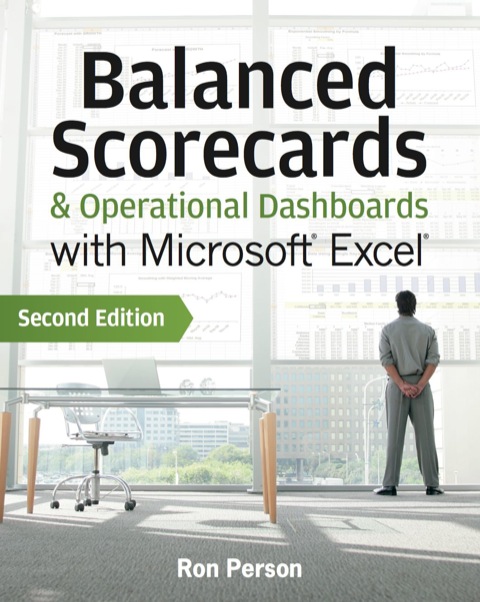
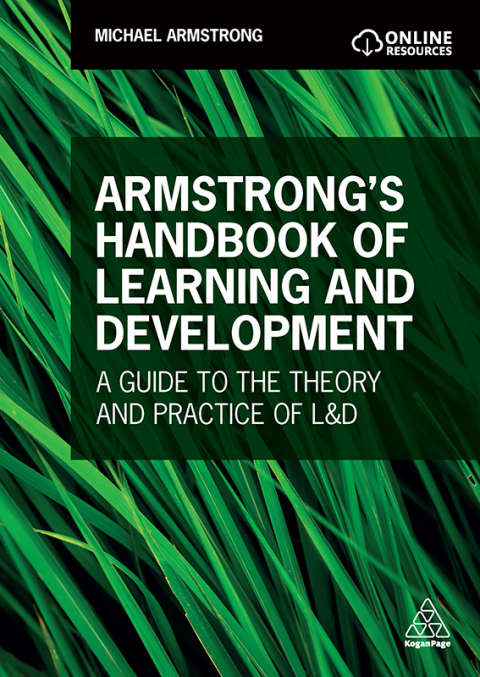


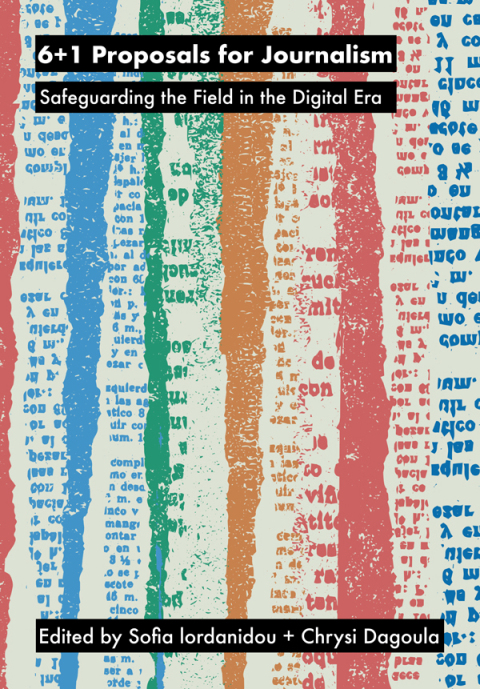
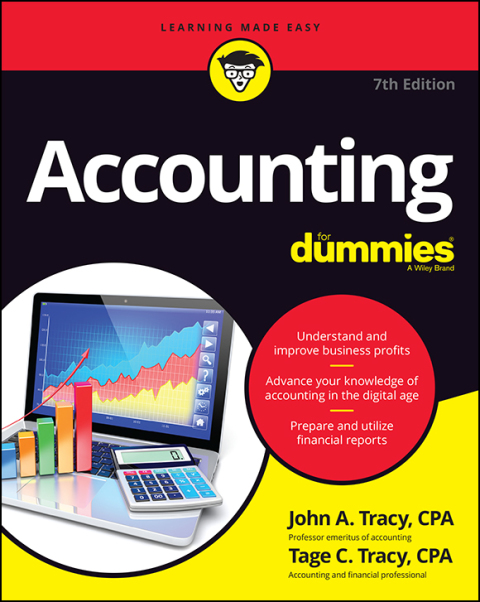
Reviews
There are no reviews yet.