Description
Efnisyfirlit
- Cover
- Title Page
- Copyright
- Introduction
- Why Is It Important?
- About This Book
- Foolish Assumptions
- Icons Used in This Book
- Beyond the Book
- Where to Go from Here
- Book 1: Getting Started with the Creative Cloud Suite
- Chapter 1: The Creative Cloud
- Applications Covered in This Book
- Chapter 2: Creative Cloud Application Management
- Downloading Your First App
- Chapter 3: Creative Cloud Extras for You
- Launching the Creative Cloud App
- Apps
- Categories
- Managing Your Fonts
- Resource Links
- Your Work
- Discovering Design Opportunities with New Fonts
- Finding Images with Adobe Stock
- Promoting Yourself with Behance
- Creating a Cover
- Bonus! Adobe Portfolio
- It’s Not Just Apps!
- Chapter 4: Using Common Menus and Commands
- Discovering Common Menus
- Using Dialog Boxes
- Encountering Alerts
- Discovering Common Menu Options
- About Contextual Menus
- Using Common Keyboard Shortcuts
- Changing Your Preferences
- Chapter 5: Exploring Common Panels
- Understanding the Common Workspace
- Using Panels in the Workspace
- Book 2: Adobe Bridge
- Chapter 1: Organizing and Managing Your Files with Adobe Bridge
- Getting to Know the Adobe Bridge Workspace
- Chapter 2: Taking Advantage of Metadata in Adobe Bridge
- Locating Your Files
- Using Keywords
- Creating a Metadata Template
- Searching for Files Using Adobe Bridge
- Saving a Collection
- Chapter 3: Using Automation Tools in Adobe Bridge
- Getting Files from Your Camera
- Automation Tools in Adobe Bridge
- Book 3: Photoshop CC
- Chapter 1: Getting into Photoshop CC Basics
- The Start Screen
- The New Document Window
- Sample Images Can Help You Investigate More Features
- Opening an Image
- Getting to Know the Tools
- Navigating the Work Area
- Choosing Your Screen Mode
- Getting Started with Basic Tasks in Photoshop CC
- Chapter 2: Messing with Mode Matters
- Working with Bitmap Images
- Choosing the Correct Photoshop Mode
- Chapter 3: Making Selective Changes
- Getting to Know the Selection Tools
- Manipulating Selections with Refine Selection
- Selecting the Subject
- Saving Selections
- Chapter 4: Using the Photoshop Pen Tool
- Selecting the Right Pen Tool for the Task
- Using a Path as a Selection
- Creating Curved Paths
- Clipping Paths
- Using Shape Layers
- Chapter 5: Creating Images in the Right Resolution for Print and the Web
- Creating Images for Print
- Determining the Resolution for Web Images
- Applying the Unsharp Mask Filter to an Image
- Chapter 6: Creating a Good Image
- Reading a Histogram
- Creating a Good Tone Curve
- Editing an Adjustment Layer
- Testing a Printer
- Chapter 7: Working with Painting and Retouching Tools
- Using the Swatches Panel
- Choosing Foreground and Background Colors
- The Painting and Retouching Tools
- Blending Modes
- Saving Presets
- Chapter 8: Using Layers
- Creating and Working with Layers
- Duplicating a Layer
- Selecting a Layer
- Creating a Text Layer
- Using Layer Masks
- Organizing Your Layers
- Filter Capabilities in the Layers Panel
- Merging and Flattening Images
- Chapter 9: Going Beyond the Basics with Layers
- Using Layer Styles
- Smart, Really Smart! Smart Objects
- Finding Tools and Features That Are Hidden
- Using the Frame Tool
- Working with Artboards in Photoshop
- Experimenting with 3D Files
- Preserving Corrective Perspective with the Vanishing Point Feature
- Chapter 10: Saving Photoshop Images for Print and the Web
- Backing Up with a Save
- Choosing a File Format for Saving
- Saving Images for the Web
- Saving Settings
- Book 4: InDesign CC
- Chapter 1: Introducing InDesign CC
- Getting Started with InDesign CC
- Touring the Workspace
- Setting Up the Workspace
- Working with Documents
- Chapter 2: Working with Text and Text Frames
- Understanding Text, Font, and Frames
- Creating and Using Text Frames
- Adding Text to Your Publication
- Looking at Text Frame Options
- Modifying and Connecting Text Frames on a Page
- Understanding Paragraph Settings
- Editing Stories
- Using Tables
- Looking at Text on a Path
- Chapter 3: Understanding Page Layout
- Importing Images
- Linking and Embedding Images
- Setting Image Quality and Display
- Selecting Images
- Manipulating Text and Graphics in a Layout
- Merging Text and Graphics
- Working with Pages and the Pages Panel
- Using Master Spreads in Page Layout
- Chapter 4: Drawing in InDesign
- Getting Started with Drawing
- Getting to Know the Tools of the Trade
- Drawing Shapes
- Editing Basic Shapes
- Drawing Freeform Paths
- Editing Freeform Paths
- Modifying Frame Corners
- Using Fills
- Adding Layers
- Creating QR Codes
- Chapter 5: Understanding Color
- Selecting Color with Color Controls
- Understanding Color Models
- Using Color Swatches and Libraries
- Chapter 6: Clipping Paths, Alignment, and Object Transformation
- Working with Transformations
- Understanding Clipping Paths
- Arranging Objects on the Page
- Chapter 7: Exporting to PDF and Printing
- Preflight: Preparing Your Documents for Printing
- Packaging Your Documents
- Understanding File Formats
- Exporting Publications
- Printing Your Work
- Chapter 8: Creating Digital Documents Using EPUB and Publish Online
- Choosing the Right Digital Format
- Planning Layouts for Digital Distribution
- Adapting Print Documents to Share Digitally
- Exporting Digital Books as EPUB
- Book 5: Illustrator CC
- Chapter 1: Discovering Illustrator CC
- Deciding When to Use Illustrator CC
- Creating a New Document
- Try a Template
- Opening an Existing Document
- Taking a Look at the Document Window
- Navigating the Work Area with Zoom Controls
- Taking Advantage of Artboards
- Checking Out the Panels
- Getting to Know Your Workspace
- Becoming Familiar with the Tools
- Changing Views
- Chapter 2: Using the Selection Tools
- Getting to Know the Selection Tools
- Working with Selections
- Grouping and Ungrouping
- Manipulating Selected Objects
- Chapter 3: Creating Basic Shapes and Beyond
- The Basic Shape Tools
- Resizing Shapes
- Tips for Creating Shapes
- Chapter 4: Using the Pen Tool and Integrating Images
- Pen Tool Fundamentals
- Additional Pen Tools
- Tracing Artwork
- Other Details You Should Know about Placing Images
- Chapter 5: Using Type in Illustrator
- Working with Type
- Assigning Font Styles
- Using the Character Panel
- Using the Paragraph Panel
- Text Utilities: Your Key to Efficiency
- Chapter 6: Organizing Your Illustrations
- Setting Ruler Increments
- Using Guides
- Using the Properties Panel for Placement
- Changing the Ruler Origin
- What You Need to Know about Object Arrangement
- Hiding Objects
- Locking Objects
- Creating a Clipping Mask
- Creating a Mask of Illustrator Objects Using the Blend Tool
- Creating a Clipping Path Using the Draw Inside Button
- Chapter 7: Using Layers
- Creating New Layers
- Using Layers for Selections
- Changing the Layer Stacking Order
- Moving and Cloning Objects
- Hiding Layers
- Locking Layers
- Chapter 8: Livening Up Illustrations with Color
- Choosing a Document Profile
- Using the Swatches Panel
- Applying Color to the Fill and Stroke
- Changing the Width and Type of a Stroke
- Adding Arrowheads
- Using the Color Panel
- Saving Colors
- Editing or Applying Colors
- Editing Colors
- Building and Editing Patterns
- Advanced Pattern Editing
- Working with Gradients
- Copying Color Attributes
- Painting Made Easy: The Live Paint Feature
- Chapter 9: Using the Transform and Distortion Tools
- Working with Transformations
- Creating Distortions
- Chapter 10: Working with Transparency and Special Effects Tools
- The Mesh Tool
- The Blend Tool
- The Symbol Sprayer Tool
- Transparency
- Chapter 11: Using Filters and Effects
- Working with Effects
- Saving Graphic Styles
- Creating 3D Artwork
- Adding Multiple Fills and Strokes
- Using the Perspective Grid
- Chapter 12: Using Your Illustrator Images
- Saving and Exporting Illustrator Files
- Saving Your Artwork for the Web
- Saving Multiple Assets out of Illustrator
- Flattening Transparency
- Printing from Illustrator
- Book 6: Adobe XD
- Chapter 1: Introducing the XD Workspace
- Understanding the Modern User Interface
- Relating Objects to the Property Inspector
- A Little Bit about Artboards
- Keyboard Shortcuts for Navigating the Workspace
- Design View versus Prototype Mode
- Chapter 2: Working with Artboards
- Starting Your Document and Adding an Artboard
- Creating New Artboards
- Resizing an Artboard
- Adding a New Artboard
- Using the Layers Panel
- Adding Objects to Your Artboards
- Arranging Artboards in Your Pasteboard Area
- Aligning and Distributing Your Artboards
- Adding Scrolling Capability to an Artboard
- Adding Guides to Your Artboard
- Chapter 3: Creating Your User Interface (UI) with Shapes, Paths, and Custom Shapes
- Working with the Basic Shapes
- Using a Shape to Create a Button
- Changing the Direction and Angle of Your Gradient
- Using the Pen Tool
- Editing shapes
- Creating Custom Shapes
- Chapter 4: Building Your UI
- Layers and the Objects They Contain
- Transforming Objects
- Aligning and Distributing
- Chapter 5: Working with Text in Your XD Project
- Using the Text Tool
- Adjusting Text Properties
- Saving Your Properties as an Asset
- Using the Spellchecker
- Importing Text
- Using the Repeat Grid Feature
- Chapter 6: Working with Imagery in XD
- Importing Artwork into Your Prototype
- Working with Images in XD
- Importing Vector Images into XD
- Exporting Selected Artwork from XD
- Chapter 7: Creating Design Libraries
- Saving Reusable Objects as Components
- Saving Character Styles
- Discovering Libraries
- Taking Advantage of UI Kits
- Chapter 8: Adding Interactivity to Your XD Project
- Entering Prototype Mode
- Creating a Drag Trigger
- Creating an Overlay
- Adding States and Rollovers
- Chapter 9: Sharing Your XD Project
- Viewing Your App/Website on Your Desktop
- Creating a Movie for Your User Story
- Using the Device Preview Feature
- Sharing Your XD File with Others
- Index
- About the Authors
- Connect with Dummies
- End User License Agreement

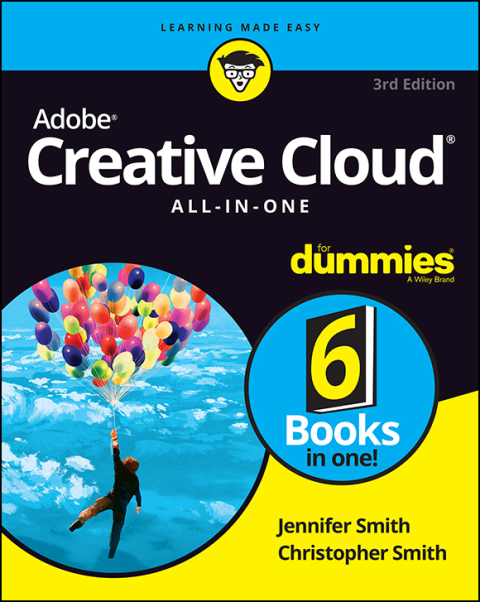
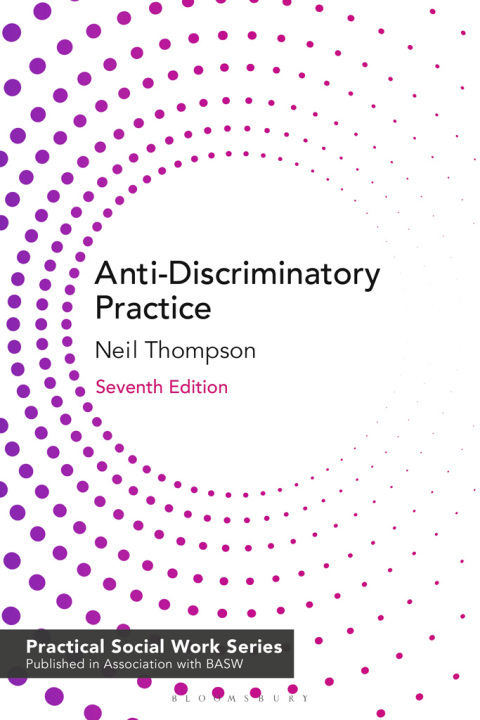
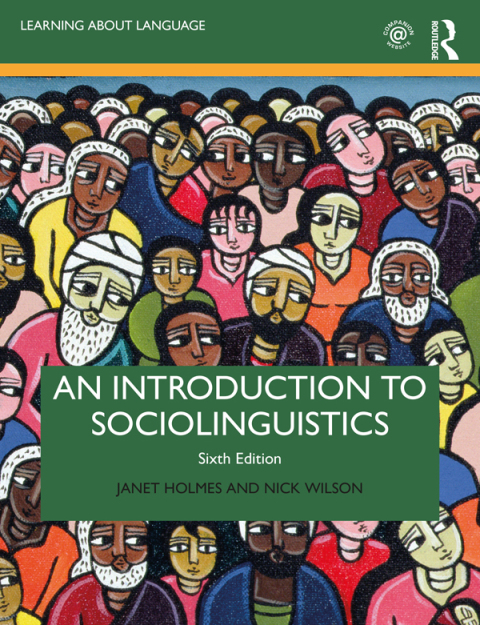
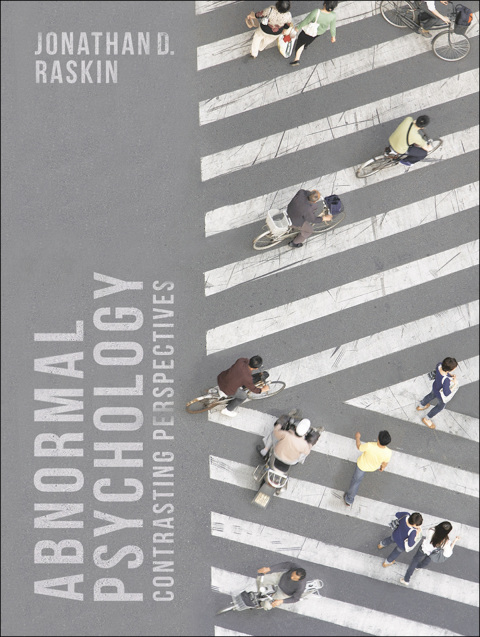
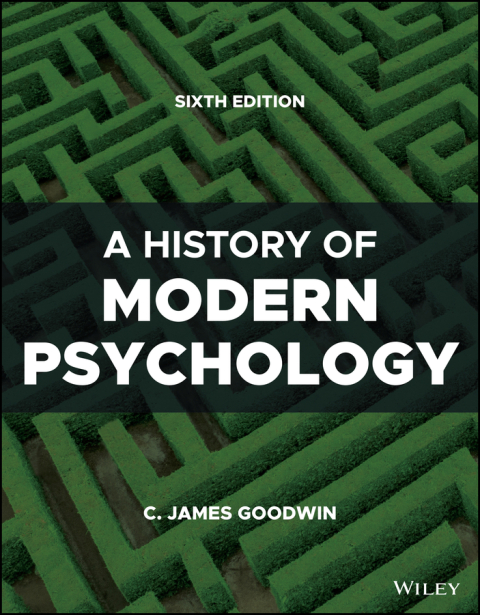
Reviews
There are no reviews yet.