Description
Efnisyfirlit
- Introduction
- Is This Book for You?
- Software Versions
- Conventions Used in This Book
- How This Book Is Organized
- How to Use This Book
- What’s on the Website
- Part I: Getting Started with Excel
- Chapter 1: Introducing Excel
- Identifying What Excel Is Good For
- Seeing What’s New in Excel 2016
- Understanding Workbooks and Worksheets
- Moving Around a Worksheet
- Using the Ribbon
- Using Shortcut Menus
- Customizing Your Quick Access Toolbar
- Working with Dialog Boxes
- Using Task Panes
- Creating Your First Excel Workbook
- Chapter 2: Entering and Editing Worksheet Data
- Exploring Data Types
- Entering Text and Values into Your Worksheets
- Entering Dates and Times into Your Worksheets
- Modifying Cell Contents
- Applying Number Formatting
- Chapter 3: Essential Worksheet Operations
- Learning the Fundamentals of Excel Worksheets
- Controlling the Worksheet View
- Working with Rows and Columns
- Chapter 4: Working with Cells and Ranges
- Understanding Cells and Ranges
- Copying or Moving Ranges
- Using Names to Work with Ranges
- Adding Comments to Cells
- Chapter 5: Introducing Tables
- What Is a Table?
- Creating a Table
- Changing the Look of a Table
- Working with Tables
- Chapter 6: Worksheet Formatting
- Getting to Know the Formatting Tools
- Using Different Fonts to Format Your Worksheet
- Changing Text Alignment
- Using Colors and Shading
- Adding Borders and Lines
- Adding a Background Image to a Worksheet
- Using Named Styles for Easier Formatting
- Understanding Document Themes
- Chapter 7: Understanding Excel Files
- Creating a New Workbook
- Opening an Existing Workbook
- Saving a Workbook
- Using AutoRecover
- Password-Protecting a Workbook
- Organizing Your Files
- Other Workbook Info Options
- Closing Workbooks
- Safeguarding Your Work
- Excel File Compatibility
- Chapter 8: Using and Creating Templates
- Exploring Excel Templates
- Understanding Custom Excel Templates
- Chapter 9: Printing Your Work
- Basic Printing
- Changing Your Page View
- Adjusting Common Page Setup Settings
- Adding a Header or a Footer to Your Reports
- Other Print-Related Topics
- Part II: Working with Formulas and Functions
- Chapter 10: Introducing Formulas and Functions
- Understanding Formula Basics
- Entering Formulas into Your Worksheets
- Editing Formulas
- Using Cell References in Formulas
- Using Formulas in Tables
- Correcting Common Formula Errors
- Using Advanced Naming Techniques
- Working with Formulas
- Chapter 11: Creating Formulas That Manipulate Text
- A Few Words About Text
- Text Functions
- Advanced Text Formulas
- Chapter 12: Working with Dates and Times
- How Excel Handles Dates and Times
- Date-Related Worksheet Functions
- Time-Related Worksheet Functions
- Chapter 13: Creating Formulas That Count and Sum
- Counting and Summing Worksheet Cells
- Basic Counting Formulas
- Advanced Counting Formulas
- Summing Formulas
- Conditional Sums Using a Single Criterion
- Conditional Sums Using Multiple Criteria
- Chapter 14: Creating Formulas That Look Up Values
- Introducing Lookup Formulas
- Functions Relevant to Lookups
- Basic Lookup Formulas
- Specialized Lookup Formulas
- Chapter 15: Creating Formulas for Financial Applications
- The Time Value of Money
- Loan Calculations
- Investment Calculations
- Depreciation Calculations
- Financial Forecasting
- Chapter 16: Miscellaneous Calculations
- Unit Conversions
- Solving Right Triangles
- Area, Surface, Circumference, and Volume Calculations
- Rounding Numbers
- Chapter 17: Introducing Array Formulas
- Understanding Array Formulas
- Creating an Array Constant
- Understanding the Dimensions of an Array
- Naming Array Constants
- Working with Array Formulas
- Using Multicell Array Formulas
- Using Single-Cell Array Formulas
- Chapter 18: Performing Magic with Array Formulas
- Working with Single-Cell Array Formulas
- Working with Multicell Array Formulas
- Part III: Creating Charts and Graphics
- Chapter 19: Getting Started Making Charts
- What Is a Chart?
- Understanding How Excel Handles Charts
- Creating a Chart
- Hands On: Creating and Customizing a Chart
- Working with Charts
- Understanding Chart Types
- New Chart Types for Excel 2016
- Learning More
- Chapter 20: Learning Advanced Charting
- Selecting Chart Elements
- User Interface Choices for Modifying Chart Elements
- Modifying the Chart Area
- Modifying the Plot Area
- Working with Titles in a Chart
- Working with a Legend
- Working with Gridlines
- Modifying the Axes
- Working with Data Series
- Creating Chart Templates
- Learning Some Chart-Making Tricks
- Chapter 21: Visualizing Data Using Conditional Formatting
- About Conditional Formatting
- Specifying Conditional Formatting
- Conditional Formats That Use Graphics
- Creating Formula-Based Rules
- Working with Conditional Formats
- Chapter 22: Creating Sparkline Graphics
- Sparkline Types
- Creating Sparklines
- Customizing Sparklines
- Specifying a Date Axis
- Auto-Updating Sparklines
- Displaying a Sparkline for a Dynamic Range
- Chapter 23: Enhancing Your Work with Pictures and Drawings
- Using Shapes
- Using SmartArt
- Using WordArt
- Working with Other Graphics Types
- Using the Equation Editor
- Part IV: Using Advanced Excel Features
- Chapter 24: Customizing the Excel User Interface
- Customizing the Quick Access Toolbar
- Customizing the Ribbon
- Chapter 25: Using Custom Number Formats
- About Number Formatting
- Creating a Custom Number Format
- Custom Number Format Examples
- Chapter 26: Using Data Validation
- About Data Validation
- Specifying Validation Criteria
- Types of Validation Criteria You Can Apply
- Creating a Drop-Down List
- Using Formulas for Data Validation Rules
- Understanding Cell References
- Data Validation Formula Examples
- Chapter 27: Creating and Using Worksheet Outlines
- Introducing Worksheet Outlines
- Creating an Outline
- Working with Outlines
- Chapter 28: Linking and Consolidating Worksheets
- Linking Workbooks
- Creating External Reference Formulas
- Working with External Reference Formulas
- Avoiding Potential Problems with External Reference Formulas
- Consolidating Worksheets
- Chapter 29: Excel and the Internet
- Saving a Workbook on the Internet
- Saving Workbooks in HTML Format
- Opening an HTML File
- Working with Hyperlinks
- E-Mail Features
- Discovering Office Add-Ins
- Chapter 30: Protecting Your Work
- Types of Protection
- Protecting a Worksheet
- Protecting a Workbook
- VBA Project Protection
- Related Topics
- Chapter 31: Making Your Worksheets Error Free
- Finding and Correcting Formula Errors
- Using Excel Auditing Tools
- Searching and Replacing
- Using AutoCorrect
- Part V: Analyzing Data with Excel
- Chapter 32: Importing and Cleaning Data
- Importing Data
- Data Cleanup Techniques
- A Data Cleaning Checklist
- Exporting Data
- Chapter 33: Introducing Pivot Tables
- About Pivot Tables
- Creating a Pivot Table Automatically
- Creating a Pivot Table Manually
- More Pivot Table Examples
- Learning More
- Chapter 34: Analyzing Data with Pivot Tables
- Working with Nonnumeric Data
- Grouping Pivot Table Items
- Creating a Frequency Distribution
- Creating a Calculated Field or Calculated Item
- Filtering Pivot Tables with Slicers
- Filtering Pivot Tables with a Timeline
- Referencing Cells Within a Pivot Table
- Creating Pivot Charts
- Another Pivot Table Example
- Using the Data Model
- Learning More About Pivot Tables
- Chapter 35: Performing Spreadsheet What-If Analysis
- A What-If Example
- Types of What-If Analyses
- Chapter 36: Analyzing Data Using Goal Seeking and Solver
- What-If Analysis, in Reverse
- Single-Cell Goal Seeking
- Introducing Solver
- Solver Examples
- Chapter 37: Analyzing Data with the Analysis ToolPak
- The Analysis ToolPak: An Overview
- Installing the Analysis ToolPak Add-In
- Using the Analysis Tools
- Introducing the Analysis ToolPak Tools
- Chapter 38: Working with Get & Transform
- Get & Transform: An Overview
- Data Source for Get & Transform
- Example: A Simple Query
- How Your Actions Are Recorded
- Example: Returning Summarized Data
- Example: Transforming Data from a Web Query
- Example: Merging Two Web Queries
- Example: Getting a List of Files
- Example: Choosing a Random Sample
- Example: Unpivoting a Table
- Tips for Using Get & Transform
- Learning More
- Part VI: Programming Excel with VBA
- Chapter 39: Introducing Visual Basic for Applications
- Introducing VBA Macros
- Displaying the Developer Tab
- About Macro Security
- Saving Workbooks That Contain Macros
- Two Types of VBA Macros
- Creating VBA Macros
- Learning More
- Chapter 40: Creating Custom Worksheet Functions
- Overview of VBA Functions
- An Introductory Example
- About Function Procedures
- Executing Function Procedures
- Function Procedure Arguments
- Debugging Custom Functions
- Inserting Custom Functions
- Learning More
- Chapter 41: Creating UserForms
- Why Create UserForms?
- UserForm Alternatives
- Creating UserForms: An Overview
- A UserForm Example
- Another UserForm Example
- More on Creating UserForms
- Learning More
- Chapter 42: Using UserForm Controls in a Worksheet
- Why Use Controls on a Worksheet?
- Using Controls
- Reviewing the Available ActiveX Controls
- Chapter 43: Working with Excel Events
- Understanding Events
- Entering Event-Handler VBA Code
- Using Workbook-Level Events
- Working with Worksheet Events
- Using Nonobject Events
- Chapter 44: VBA Examples
- Working with Ranges
- Working with Workbooks
- Working with Charts
- VBA Speed Tips
- Chapter 45: Creating Custom Excel Add-Ins
- What Is an Add-In?
- Working with Add-Ins
- Why Create Add-Ins?
- Creating Add-Ins
- An Add-In Example
- Part VII: Appendixes
- Appendix A: Worksheet Function Reference
- Appendix B: Excel Shortcut Keys
- End User License Agreement

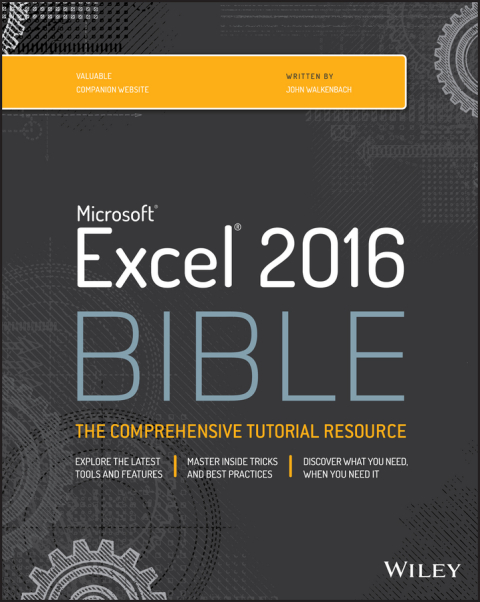
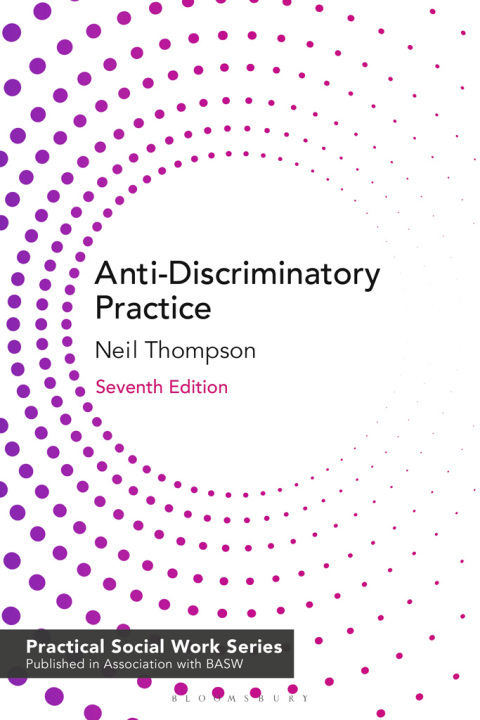


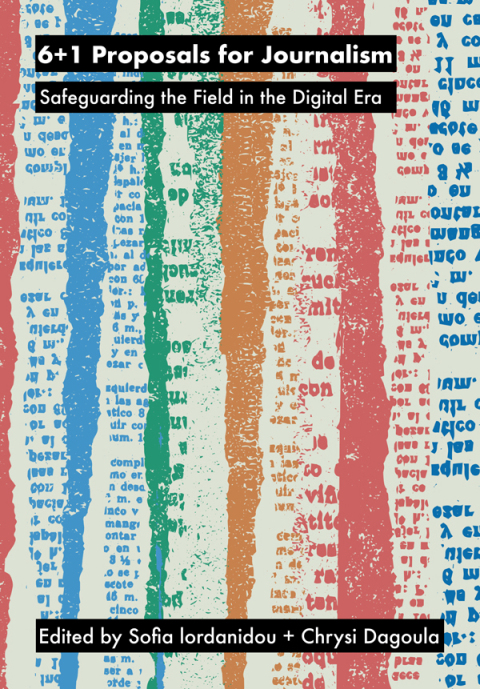
Reviews
There are no reviews yet.