Description
Efnisyfirlit
- Cover
- Introduction
- Is This Book for You?
- Software Versions
- Conventions Used in This Book
- How This Book Is Organized
- How to Use This Book
- What’s on the Website
- Part I: Getting Started with Excel
- CHAPTER 1: Introducing Excel
- Understanding What Excel Is Used For
- Looking at What’s New in Excel 2019
- Understanding Workbooks and Worksheets
- Moving around a Worksheet
- Using the Ribbon
- Using Shortcut Menus
- Customizing Your Quick Access Toolbar
- Working with Dialog Boxes
- Using Task Panes
- Creating Your First Excel Workbook
- CHAPTER 2: Entering and Editing Worksheet Data
- Exploring Data Types
- Entering Text and Values into Your Worksheets
- Entering Dates and Times into Your Worksheets
- Modifying Cell Contents
- Applying Number Formatting
- CHAPTER 3: Performing Basic Worksheet Operations
- Learning the Fundamentals of Excel Worksheets
- Controlling the Worksheet View
- Working with Rows and Columns
- CHAPTER 4: Working with Excel Ranges and Tables
- Understanding Cells and Ranges
- Copying or Moving Ranges
- Using Names to Work with Ranges
- Adding Comments to Cells
- Working with Tables
- CHAPTER 5: Formatting Worksheets
- Getting to Know the Formatting Tools
- Formatting Your Worksheet
- Using Conditional Formatting
- Using Named Styles for Easier Formatting
- Understanding Document Themes
- CHAPTER 6: Understanding Excel Files and Templates
- Creating a New Workbook
- Opening an Existing Workbook
- Saving a Workbook
- Using AutoRecover
- Password-Protecting a Workbook
- Organizing Your Files
- Other Workbook Info Options
- Closing Workbooks
- Safeguarding Your Work
- Working with Templates
- CHAPTER 7: Printing Your Work
- Doing Basic Printing
- Changing Your Page View
- Adjusting Common Page Setup Settings
- Adding a Header or a Footer to Your Reports
- Exploring Other Print-Related Topics
- CHAPTER 8: Customizing the Excel User Interface
- Customizing the Quick Access Toolbar
- Customizing the Ribbon
- Part II: Working with Formulas and Functions
- CHAPTER 9: Introducing Formulas and Functions
- Understanding Formula Basics
- Entering Formulas into Your Worksheets
- Editing Formulas
- Using Cell References in Formulas
- Using Formulas in Tables
- Correcting Common Formula Errors
- Using Advanced Naming Techniques
- Working with Formulas
- CHAPTER 10: Using Formulas for Common Mathematical Operations
- Calculating Percentages
- Rounding Numbers
- Counting Values in a Range
- Using Excel’s Conversion Functions
- CHAPTER 11: Using Formulas to Manipulate Text
- Working with Text
- Using Text Functions
- CHAPTER 12: Using Formulas with Dates and Times
- Understanding How Excel Handles Dates and Times
- Using Excel’s Date and Time Functions
- CHAPTER 13: Using Formulas for Conditional Analysis
- Understanding Conditional Analysis
- Performing Conditional Calculations
- CHAPTER 14: Using Formulas for Matching and Lookups
- Introducing Lookup Formulas
- Leveraging Excel’s Lookup Functions
- CHAPTER 15: Using Formulas for Financial Analysis
- Performing Common Business Calculations
- Leveraging Excel’s Financial Functions
- CHAPTER 16: Using Formulas for Statistical Analysis
- Working with Weighted Averages
- Smoothing Data with Moving Averages
- Using Functions to Create Descriptive Statistics
- Bucketing Data into Percentiles
- Identifying Statistical Outliers with an Interquartile Range
- Creating a Frequency Distribution
- CHAPTER 17: Using Formulas with Tables and Conditional Formatting
- Highlighting Cells That Meet Certain Criteria
- Highlighting Values That Exist in List1 but Not List2
- Highlighting Values That Exist in List1 and List2
- Highlighting Based on Dates
- CHAPTER 18: Understanding and Using Array Formulas
- Understanding Array Formulas
- Creating an Array Constant
- Understanding the Dimensions of an Array
- Naming Array Constants
- Working with Array Formulas
- Using Multicell Array Formulas
- Using Single-Cell Array Formulas
- CHAPTER 19: Making Your Formulas Error-Free
- Finding and Correcting Formula Errors
- Using Excel Auditing Tools
- Searching and Replacing
- Using AutoCorrect
- Part III: Creating Charts and Other Visualizations
- CHAPTER 20: Getting Started with Excel Charts
- What Is a Chart?
- Basic Steps for Creating a Chart
- Modifying and Customizing Charts
- Understanding Chart Types
- New Chart Types for Excel
- CHAPTER 21: Using Advanced Charting Techniques
- Selecting Chart Elements
- Exploring the User Interface Choices for Modifying Chart Elements
- Modifying the Chart Area
- Modifying the Plot Area
- Working with Titles in a Chart
- Working with a Legend
- Working with Gridlines
- Modifying the Axes
- Working with Data Series
- Creating Chart Templates
- CHAPTER 22: Creating Sparkline Graphics
- Sparkline Types
- Creating Sparklines
- Customizing Sparklines
- Specifying a Date Axis
- Auto-Updating Sparklines
- Displaying a Sparkline for a Dynamic Range
- CHAPTER 23: Visualizing with Custom Number Formats and Shapes
- Visualizing with Number Formatting
- Using Shapes and Icons as Visual Elements
- Using SmartArt and WordArt
- Working with Other Graphics Types
- Using the Equation Editor
- CHAPTER 24: Implementing Excel Dashboarding Best Practices
- Preparing for a Dashboard Project
- Implementing Dashboard Modeling Best Practices
- Implementing Dashboard Design Best Practices
- Part IV: Managing and Analyzing Data
- CHAPTER 25: Importing and Cleaning Data
- Importing Data
- Cleaning Up Data
- Exporting Data
- CHAPTER 26: Using Data Validation
- About Data Validation
- Specifying Validation Criteria
- Types of Validation Criteria You Can Apply
- Creating a Drop-Down List
- Using Formulas for Data Validation Rules
- Understanding Cell References
- Data Validation Formula Examples
- Using Data Validation without Restricting Entry
- CHAPTER 27: Creating and Using Worksheet Outlines
- Introducing Worksheet Outlines
- Creating an Outline
- Working with Outlines
- CHAPTER 28: Linking and Consolidating Worksheets
- Linking Workbooks
- Creating External Reference Formulas
- Working with External Reference Formulas
- Avoiding Potential Problems with External Reference Formulas
- Consolidating Worksheets
- CHAPTER 29: Introducing PivotTables
- About PivotTables
- Creating a PivotTable Automatically
- Creating a PivotTable Manually
- Seeing More PivotTable Examples
- Learning More
- CHAPTER 30: Analyzing Data with PivotTables
- Working with Non-numeric Data
- Grouping PivotTable Items
- Using a PivotTable to Create a Frequency Distribution
- Creating a Calculated Field or Calculated Item
- Filtering PivotTables with Slicers
- Filtering PivotTables with a Timeline
- Referencing Cells within a PivotTable
- Creating PivotCharts
- Using the Data Model
- CHAPTER 31: Performing Spreadsheet What-If Analysis
- Looking at a What-If Example
- Exploring Types of What-If Analyses
- CHAPTER 32: Analyzing Data Using Goal Seeking and Solver
- Exploring What-If Analysis, in Reverse
- Using Single-Cell Goal Seeking
- Introducing Solver
- Seeing Some Solver Examples
- CHAPTER 33: Analyzing Data with the Analysis ToolPak
- The Analysis ToolPak: An Overview
- Installing the Analysis ToolPak Add-In
- Using the Analysis Tools
- Introducing the Analysis ToolPak Tools
- CHAPTER 34: Protecting Your Work
- Types of Protection
- Protecting a Worksheet
- Protecting a Workbook
- Protecting a VBA Project
- Related Topics
- Part V: Understanding Power Pivot and Power Query
- CHAPTER 35: Introducing Power Pivot
- Understanding the Power Pivot Internal Data Model
- Loading Data from Other Data Sources
- CHAPTER 36: Working Directly with the Internal Data Model
- Directly Feeding the Internal Data Model
- Managing Relationships in the Internal Data Model
- Removing a Table from the Internal Data Model
- CHAPTER 37: Adding Formulas to Power Pivot
- Enhancing Power Pivot Data with Calculated Columns
- Utilizing DAX to Create Calculated Columns
- Understanding Calculated Measures
- Using Cube Functions to Free Your Data
- CHAPTER 38: Introducing Power Query
- Understanding Power Query Basics
- Getting Data from External Sources
- Getting Data from Other Data Systems
- Managing Data Source Settings
- CHAPTER 39: Transforming Data with Power Query
- Performing Common Transformation Tasks
- Creating Custom Columns
- Grouping and Aggregating Data
- CHAPTER 40: Making Queries Work Together
- Reusing Query Steps
- Understanding the Append Feature
- Understanding the Merge Feature
- CHAPTER 41: Enhancing Power Query Productivity
- Implementing Some Power Query Productivity Tips
- Avoiding Power Query Performance Issues
- Part VI: Automating Excel
- CHAPTER 42: Introducing Visual Basic for Applications
- Introducing VBA Macros
- Displaying the Developer Tab
- Learning about Macro Security
- Saving Workbooks That Contain Macros
- Looking at the Two Types of VBA Macros
- Creating VBA Macros
- Learning More
- CHAPTER 43: Creating Custom Worksheet Functions
- Introducing VBA Functions
- Seeing a Simple Example
- Learning about Function Procedures
- Executing Function Procedures
- Using Function Procedure Arguments
- Debugging Custom Functions
- Inserting Custom Functions
- Learning More
- CHAPTER 44: Creating UserForms
- Understanding Why to Create UserForms
- Exploring UserForm Alternatives
- Creating UserForms: An Overview
- Looking at a UserForm Example
- Looking at Another UserForm Example
- Enhancing UserForms
- Learning More
- CHAPTER 45: Using UserForm Controls in a Worksheet
- Understanding Why to Use Controls on a Worksheet
- Using Controls
- Reviewing the Available ActiveX Controls
- CHAPTER 46: Working with Excel Events
- Understanding Events
- Entering Event-Handler VBA Code
- Using Workbook-Level Events
- Working with Worksheet Events
- Using Special Application Events
- CHAPTER 47: Seeing Some VBA Examples
- Working with Ranges
- Working with Workbooks
- Working with Charts
- VBA Speed Tips
- CHAPTER 48: Creating Custom Excel Add-Ins
- Understanding Add-Ins
- Working with Add-Ins
- Understanding Why to Create Add-Ins
- Creating Add-Ins
- Looking at an Add-In Example
- Index
- End User License Agreement


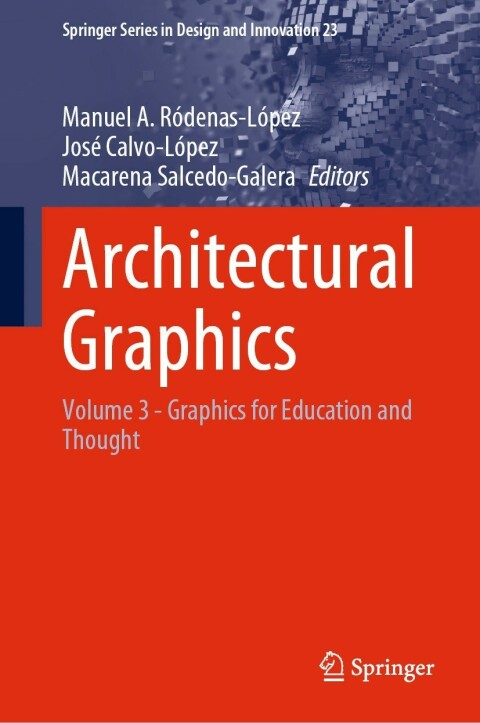
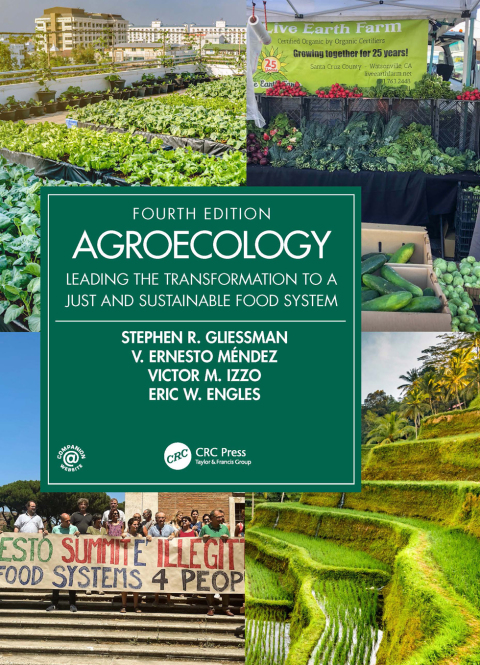
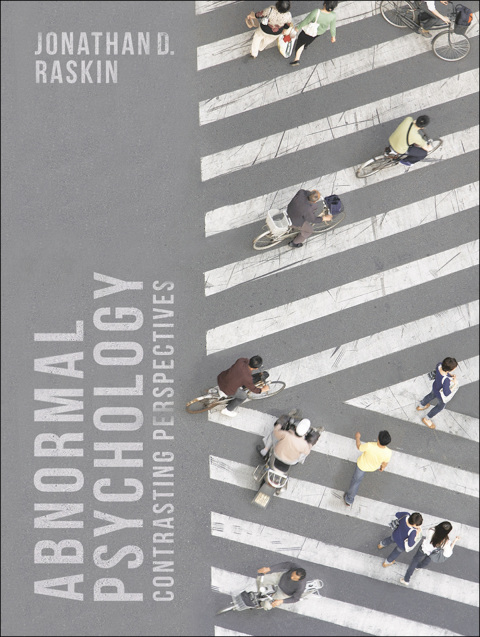
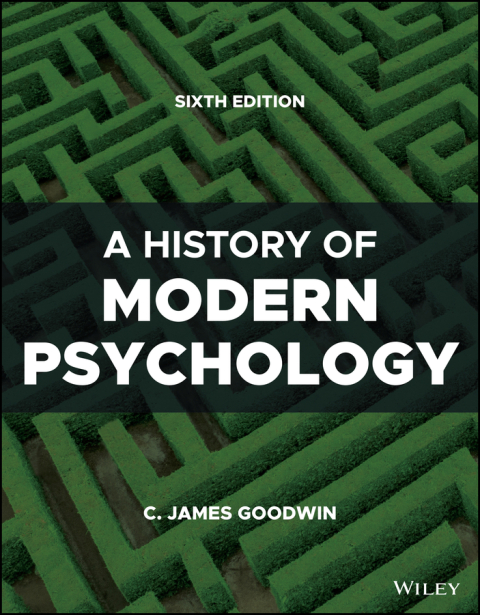
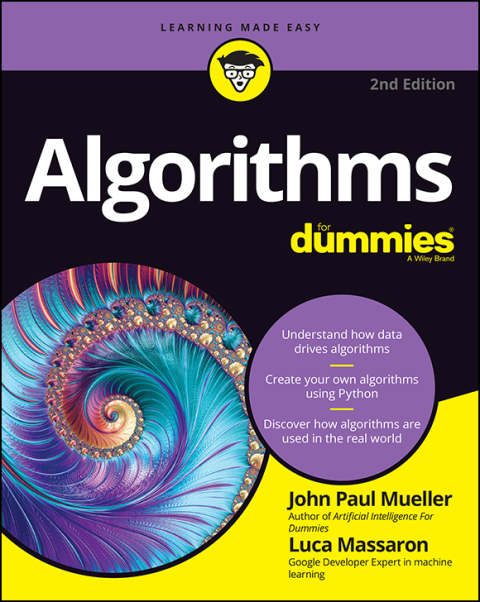
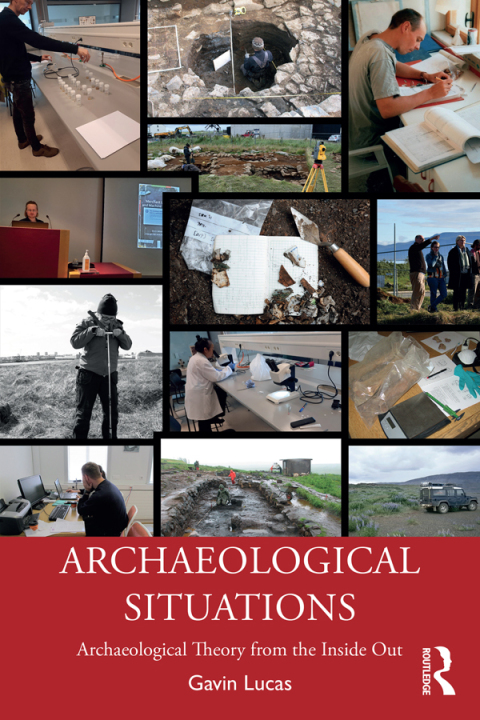
Reviews
There are no reviews yet.