Description
Efnisyfirlit
- Introduction
- About This Book
- Foolish Assumptions
- Icons Used in This Book
- Where to Go from Here
- Chapter 1: Finding Your Way Around the Hudl
- Checking Out the Specs
- Hardware
- Software
- Unboxing Your Hudl
- Getting to Know the Hudl’s Controls
- Storing things on your Hudl
- Connecting and charging your Hudl
- Making audio and video connections
- Exploring the Rear of the Hudl
- Powering Up Your Hudl
- Chapter 2: Setting Up Your Hudl
- Switching It On
- Connecting to Wi-Fi
- Setting Up a Google Account
- Creating a secure password
- Setting recovery information
- Adding or declining optional Google services
- Finalising account settings
- Setting Up Your Tesco Account
- Sharing Your Hudl with a Child
- Getting Started with the Hudl
- Keeping Your Hudl Secure
- Chapter 3: Exploring the Hudl
- Getting to Know the Hudl’s Controls
- Navigating the Hudl’s screens
- Making hidden navigation buttons appear
- Checking what’s running on your Hudl
- Using the Hudl’s Getting Started app
- Exploring the Favourites Bar
- Exploring the Hudl’s Links
- Speech recognition
- Tesco
- Finding the Hudl’s Hidden Menus
- Mastering Your Hudl’s Keyboard
- Setting Up the Hudl for a Child to Use
- Creating a separate account for a child (or other user)
- Limiting access to adult content
- Downloading Apps from the Google Play Store
- Chapter 4: Connecting the Hudl
- Connecting to a Wi-Fi Network
- Connecting to a Wi-Fi Hotspot
- Finding a hotspot
- Staying safe with Wi-Fi
- Connecting to Other Devices with Wi-Fi Direct
- Using Wi-Fi Direct
- Renaming your Hudl for easy ID
- Using Your Hudl’s Bluetooth Connection
- Starting and using Bluetooth
- Connecting a keyboard or speaker
- Sharing a web connection with your phone
- Connecting Your Hudl to a Computer
- Connecting Your Hudl to an HDTV
- Chapter 5: Staying in Touch
- Sending Emails from Gmail
- Opening and replying to an email
- Creating and sending a new email
- Sending photos by email
- Sending one email to several people
- Adding a signature to your email
- Adding More Email Accounts to Your Hudl
- Being Social with Facebook
- Applying privacy settings
- Finding friends
- Sharing messages and comments
- Setting up a child’s Facebook account
- Chatting to Friends with Skype
- Finding and adding Skype contacts
- Making a Skype call
- Calling landline and mobile phones
- Improving Skype call quality
- Chapter 6: Taking Photographs
- Taking Photos with Your Hudl
- Taking successful photos
- Getting more from your Hudl’s camera
- Taking pictures of your Hudl’s screen
- Creating panorama photos
- Recording Video on Your Hudl
- Viewing Photos on Your Hudl
- Displaying your photos
- Adding a profile picture
- Setting a photo as your Hudl’s background image
- Editing Photos on Your Hudl
- Adding effects
- Adjusting photo settings
- Undoing your changes
- Storing tags with your photos
- Editing Video on Your Hudl
- Viewing video details
- Editing video length
- Sharing Your Work with Others
- Storing Your Photos and Videos in Google Drive
- Copying Photos and Videos to Your Computer
- Chapter 7: Watching TV and Films
- Making the Most of YouTube
- Watching Free Programmes on Clubcard TV
- Tuning in to BBC iPlayer
- Setting parental controls
- Downloading programmes to watch later
- Watching live BBC programmes
- Renting and Buying Movies
- Getting content from blinkbox movies
- Getting content from the Google Play Store
- Chapter 8: Listening to Music
- Discover Free Music withblinkbox music
- Getting started with blinkbox music
- Searching for music
- Saving a blinkbox music station or track
- Customising blinkbox music
- Listening to Music with Spotify
- Signing up for Spotify
- Finding music to listen to
- Downloading Songs from a Music Subscription Service
- Buying music from the Google Play Store
- Playing music bought from Google Play Music
- Moving Music That You Already Own to Your Hudl
- Transferring music from your computer
- Saving your music to your Google account
- Chapter 9: Discovering Books and Magazines
- Buying and Reading Books on Your Hudl
- Getting books from blinkbox books
- Reading books in the blinkbox books app
- Buying books from the Google Play Store
- Using the Play Books e-reader app
- Downloading Other ebook Software
- Reading Magazines and Newspapers
- Browsing the Newsstand
- Getting the news from Flipboard
- Browsing magazines in Zinio
- Listening to Audiobooks on Your Hudl
- Chapter 10: Games and Entertainment
- Games for (Mostly) All Ages
- Classic board games
- Fast-paced puzzle games
- Racing games
- Sports games
- Adventure and role-playing games
- Children’s Games
- TV-based games
- Interactive games
- Silly fun
- Creativity Apps
- Drawing and painting
- Sketching and photo effects
- Music-making
- Chapter 11: Using Your Hudl to Get Organised
- Setting an Alarm on Your Hudl
- Using the Calendar App
- Creating a Family Calendar
- Creating an event
- Adding calendar widgets to a Home screen
- Organising your shopping with Cozi
- Saving Web Pages and Keeping Notes on Your Hudl
- Finding items online faster
- Saving web pages offline
- Scanning and saving documents in Evernote
- Saving Items to Your Hudl
- Saving your Hudl’s contents to Google Drive
- Sharing and creating documents in Drive
- Planning Your Travels with Your Hudl
- Chapter 12: Shopping on Your Hudl
- Making Secure Online Payments
- Keeping Your Bank-Account Info Secure
- Using Alternative Payment Options
- Ordering Groceries and Other Goods Online
- Doing your weekly grocery shop
- Shopping at other Tesco stores
- Shopping at other websites
- Bookmarking items to buy later
- Getting the Best Online Deals
- Searching for deals with Google
- Using shopping apps
- Chapter 13: Ten Troubleshooting Tips
- Keeping Your Hudl Powered Up
- Switching On a Stubborn Hudl
- Staying Up to Date
- Backing Up Absolutely Everything
- Unsticking a Frozen Screen
- Tracking Down Missing Apps
- Stopping Apps from Sharing Your Information
- Securing What’s On Your Hudl
- Keeping Your Hudl Connected
- Documenting Problems
- Chapter 14: Ten Ways to Customise Your Hudl
- Adding Accessories
- Changing the Wallpaper on Your Hudl
- Using Widgets to Customise Your Screens
- Organising Apps and Widgets
- Using Widgets as Shortcuts
- Changing Your Hudl’s Launcher
- Replacing Your Browser
- Making Multiple Search Engines Available
- Changing Your Input Options
- Making Your Hudl’s Screen Easier to Read
- About the Author
- More Dummies Products


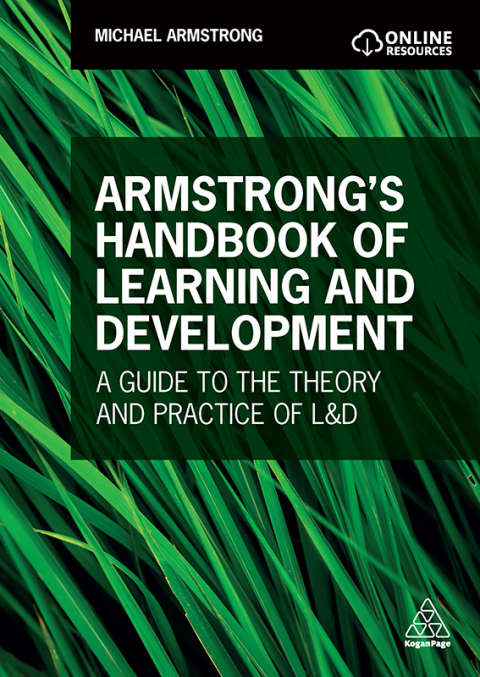
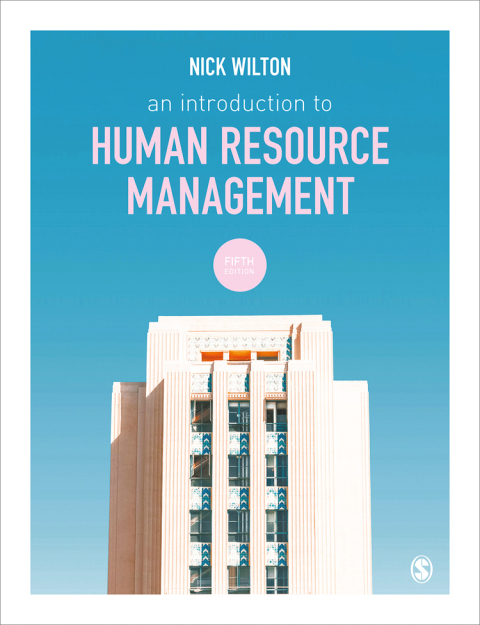

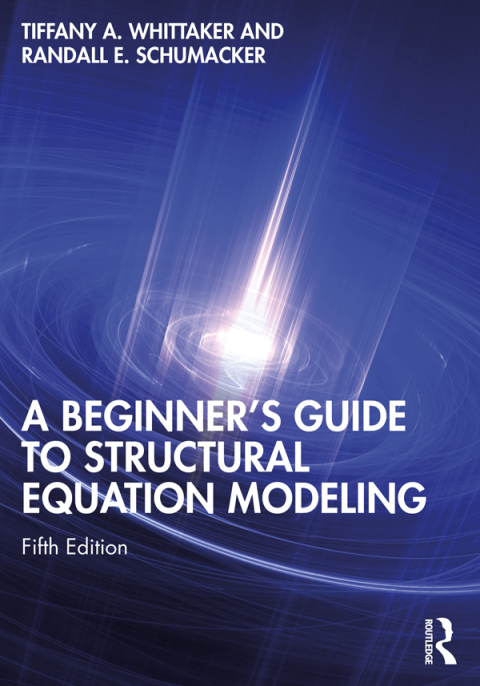
Reviews
There are no reviews yet.