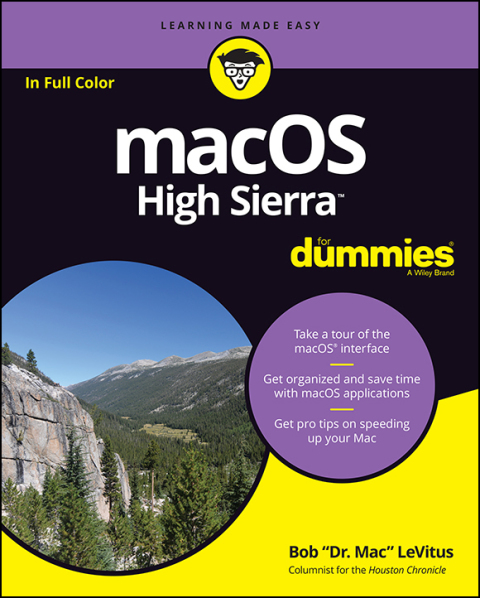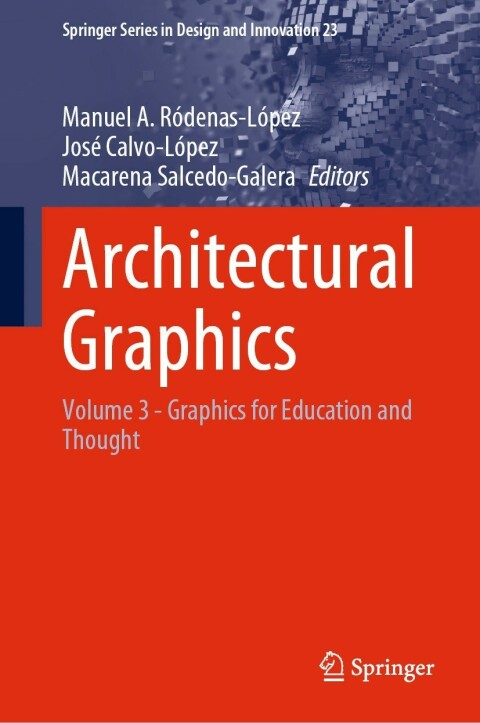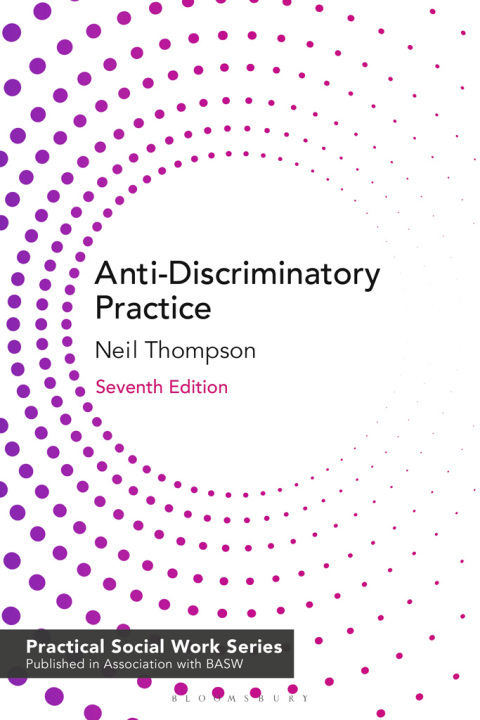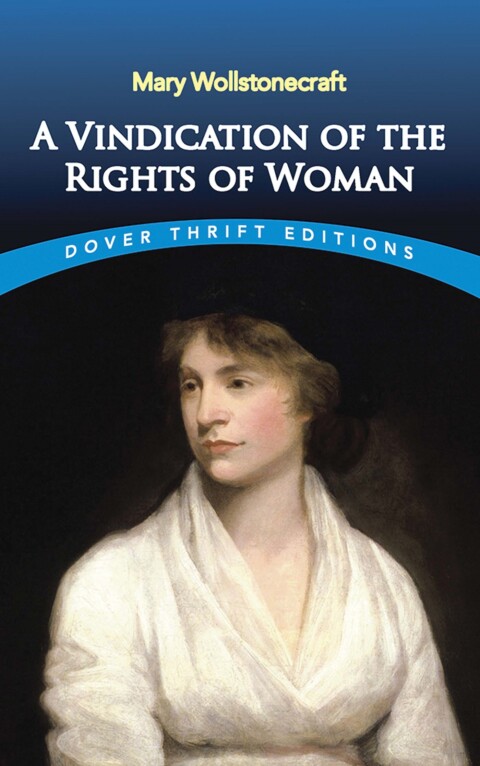Description
Efnisyfirlit
- Cover
- Introduction
- About This Book
- Foolish Assumptions
- Icons Used in This Book
- Beyond the Book
- Where to Go from Here
- Part 1: macOS Basics
- Chapter 1: macOS High Sierra 101 (Prerequisites: None)
- Gnawing to the Core of macOS
- A Safety Net for the Absolute Beginner (or Any User)
- Not Just a Beatles Movie: Help and the Help Menu
- Chapter 2: Desktop and Windows and Menus (Oh My!)
- Touring Finder and Its Desktop
- Anatomy of a Window
- Dialog Dealie-Boppers
- Working with Windows
- Menu Basics
- Chapter 3: What’s Up, Dock?
- A Quick Introduction to Your Dock
- Customizing Your Dock
- Part 2: How Stuff Works
- Chapter 4: Delving Deeper into Finder and Its Desktop
- Introducing Finder and Its Minions: The Desktop and Icons
- Aliases Are Awesome!
- The View(s) from a Window
- Finder on the Menu
- Customizing Finder Windows
- Digging for Icon Data in the Info Window
- Chapter 5: Having It Your Way
- Introducing System Preferences
- Putting a Picture on the Desktop
- Setting Up a Screen Saver
- Putting Widgets on the Dashboard
- Giving Buttons, Menus, and Windows a Makeover
- Adjusting the Keyboard, Mouse, Trackpad, and Other Hardware
- Styling Your Sound
- Chapter 6: The Care and Feeding of Files and Folders
- A Quick Primer on Finding Files
- Understanding the macOS Folder Structure
- Saving Your Document Before It’s Too Late
- Open, Sez Me
- Organizing Your Stuff in Folders
- Shuffling Files and Folders
- The Incredible iCloud Drive
- Chapter 7: Comprehending the macOS Clipboard
- Introducing the Clipboard
- Copying Files and Folders
- Pasting from the Clipboard
- High Sierra’s Universal Clipboard
- Part 3: Getting Things Done
- Chapter 8: Four Terrific Timesaving Tools
- With a Quick Look
- Spotlight on Finding Files and Folders Faster
- Blast Off with Mission Control
- Launchpad: The Place for Applications
- Chapter 9: Organizing Your Life
- Keeping Track with Calendar
- Reminders: Protection Against Forgetting
- Everything You Need to Know about Notification Center
- Use Notes for Making Notes
- Chapter 10: Siri-ously!
- What Siri Can Do for You
- Working with Siri
- Making Siri Your Own
- Chapter 11: Maps Are Where It’s At
- Part 4: Getting Along with Others
- Chapter 12: (Inter)Networking
- Getting Connected to the Internet
- Browsing the Web with Safari
- Audio and Video Calls with FaceTime
- Chapter 13: Dealing with People
- Collecting Your Contacts
- Chapter 14: Communicating with Mail and Messages
- Sending and Receiving Email with Mail
- Communicating with Messages
- Chapter 15: Sharing Your Mac and Liking It
- Introducing Networks and File Sharing
- Setting Up File Sharing
- Access and Permissions: Who Can Do What
- Connecting to a Shared Disk or Folder on a Remote Mac
- Changing Your Password
- More Types of Sharing
- Part 5: Getting Creative
- Chapter 16: The Musical Mac
- Apple Music and iTunes Match Rock!
- Introducing iTunes
- Working with Media
- All about Playlists
- Chapter 17: The Multimedia Mac
- Playing Movies and Music in QuickTime Player
- iBooks on the Mac
- You’re the Star with Photo Booth
- Viewing and Converting Images and PDFs in Preview
- Importing Media
- Chapter 18: Words and Letters
- Processing Words with TextEdit
- Font Mania
- Chapter 19: Publish or Perish: The Fail-Safe Guide to Printing
- Before Diving In …
- Ready: Connecting and Adding Your Printer
- Set: Setting Up Your Document with Page Setup
- Print: Printing with the Print Sheet
- Preview and PDF Options
- Part 6: Care and Feeding
- Chapter 20: Features for the Way You Work
- Talking and Listening to Your Mac
- Automatic Automation
- A Few More Useful Goodies
- Chapter 21: Safety First: Backups and Other Security Issues
- Backing Up Is (Not) Hard to Do
- Why You Need Two Sets of Backups
- Non-Backup Security Concerns
- Protecting Your Data from Prying Eyes
- Chapter 22: Utility Chest
- Calculator
- Activity Monitor
- Disk Utility
- Grab
- Grapher
- Keychain Access
- Migration Assistant
- System Information
- Terminal
- Chapter 23: Troubleshooting macOS
- About Startup Disks and Booting
- Recovering with Recovery HD
- If Your Mac Crashes at Startup
- Optimizing Storage
- Part 7: The Part of Tens
- Chapter 24: Ten (or So) Ways to Speed Up Your Mac Experience
- Use Those Keyboard Shortcuts
- Improve Your Typing Skills
- Resolution: It’s Not Just for New Year’s Day Anymore
- A Mac with a View — and Preferences, Too
- Get a New, Faster Model
- You Can Never Have Too Much RAM!
- Get an Accelerated Graphics Card
- Get a Solid-State Drive (SSD)
- Get a New Hybrid Drive
- Chapter 25: Ten Great Websites for Mac Freaks
- The Mac Observer
- Macworld
- TidBITS
- AppleWorld.Today
- Download.com
- Alltop
- Apple Support
- Other World Computing
- EveryMac.com
- dealmac
- About the Author
- Advertisement Page
- Connect with Dummies
- End User License Agreement