Description
Efnisyfirlit
- Cover
- Introduction
- About This Book
- Foolish Assumptions
- Icons Used in This Book
- Beyond the Book
- Where to Go from Here
- Part 1: Getting Started with Office 2019
- Chapter 1: The Two-Dollar Tour
- Start an Office Application
- Start a New Document
- Explore the Office Ribbon and Tabs
- Understand the File Menu (Backstage View)
- Create a Document
- Type Text
- Insert a Picture
- Move Around in a Document
- Select Content
- Zoom In and Out
- Change the View
- Chapter 2: Exploring the Common Features of Office Applications
- Edit Text
- Move and Copy Content
- Choose Fonts and Font Sizes
- Apply Text Formatting
- Use the Mini Toolbar
- Work with Themes
- Check Your Spelling and Grammar
- Chapter 3: Opening, Saving, and Printing Files
- Save Your Work
- Open a Previously Saved File
- Change the File Listing View
- Email Your Work to Others
- Share Your Work in Other Formats
- Print Your Work
- Recover Lost Work
- Part 2: Word
- Chapter 4: Composing Your Thoughts in Word
- Examine the Word Interface
- Move Around and Select Text
- Choose Paper Size and Orientation
- Set Margins
- Select the Right Screen View
- Align and Indent Paragraphs
- Change Line Spacing
- Create Bulleted and Numbered Lists
- Chapter 5: Dressing Up Your Documents
- Apply Styles and Style Sets
- Insert Photos
- Size and Format a Picture
- Position a Picture
- Add a Page Border
- Apply a Background Color to a Page
- Create Tables
- Format a Table
- Chapter 6: Taking Word to the Next Level
- Number the Pages
- Use Headers and Footers
- Insert Cover Pages and Other Building Blocks
- Print an Envelope
- Perform a Mail Merge
- Insert the Date and Time
- Part 3: Excel
- Chapter 7: Creating Basic Spreadsheets in Excel
- Understand Excel’s Unique Features
- Get Familiar with Spreadsheet Structure
- Move the Cell Cursor
- Select a Range
- Type and Edit Cell Contents
- Insert and Delete Rows, Columns, and Cells
- Work with Worksheets
- Chapter 8: Doing the Math: Formulas and Functions
- Learn How Formulas Are Structured
- Write Formulas That Reference Cells
- Move and Copy Cell Content
- Reference a Cell on Another Sheet
- Understand Functions
- Take a Tour of Some Basic Functions
- Explore Financial Functions
- Chapter 9: Creating Visual Interest with Formatting and Charts
- Adjust Row Height and Column Width
- Wrap Text in a Cell
- Apply Gridlines or Borders
- Apply Fill Color
- Format Text in Cells
- Format the Spreadsheet as a Whole
- Create a Basic Chart
- Identify the Parts of a Chart
- Format a Chart
- Chapter 10: Using Excel as a Database
- Understand Databases
- Prepare a List for a Mail Merge
- Store Data in a Table
- Sort a Table
- Filter Data in a Table
- Split a Column’s Content
- Merge the Contents of Columns
- Part 4: Outlook
- Chapter 11: Managing Email with Outlook
- Set Up Outlook for the First Time
- Set Up Additional Mail Accounts
- Troubleshoot Mail Setup Problems
- Take a Quick Tour of Outlook’s Mail Feature
- Receive and Read Your Mail
- View Photos and Other Attachments
- Reply to a Message
- Forward a Message
- Compose a Message
- Attach a File to a Message
- Avoid Frauds, Scams, and Viruses
- Chapter 12: Managing the Details: Contacts, Notes, and Tasks
- Store Contact Information
- Edit and Delete Contacts
- Choose How the Contact List Appears
- Use the Contacts List
- Create Notes
- Categorize Notes
- Use Tasks and the To-Do List
- Update the Status of a Task
- Set a Task Reminder
- Chapter 13: Your Busy Life: Using the Calendar
- View Your Calendar
- Create and Delete a Calendar Event
- Set an Event to Recur
- Configure Event Reminders
- Add Holidays
- Print a Hard Copy of Your Calendar
- Part 5: PowerPoint
- Chapter 14: Getting Started with PowerPoint
- Explore the PowerPoint Interface
- Work with PowerPoint Files
- Understand PowerPoint Views
- Create New Slides
- Use Slide Placeholders
- Turn Text AutoFit Off or On
- Change Slide Layouts
- Move or Resize Slide Content
- Manually Place Text on a Slide
- Navigate and Select Text
- Select Content
- Chapter 15: Dressing Up Your Presentations
- Understand and Apply Themes and Variants
- Change the Presentation Colors
- Edit Slide Masters
- Format Text Boxes and Placeholders
- Insert Pictures
- Create a Photo Album Presentation
- Chapter 16: Adding Movement and Sound
- Animate Objects on a Slide
- Add Slide Transition Effects
- Set Slides to Automatically Advance
- Add a Soundtrack
- Chapter 17: Presenting the Show
- Display a Slide Show Onscreen
- Use the Slide Show Tools
- Print Copies of a Presentation
- Package a Presentation for Distribution
- Make a Video of the Presentation
- Appendix: Customizing Office Applications
- Customize the Quick Access Toolbar
- Customize the Status Bar
- Set Program Options
- Set Outlook Options
- Index
- About the Author
- Advertisement Page
- Connect with Dummies
- End User License Agreement


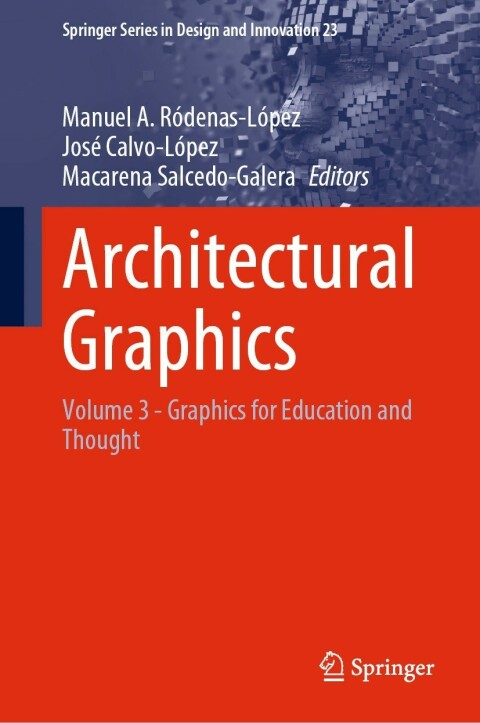
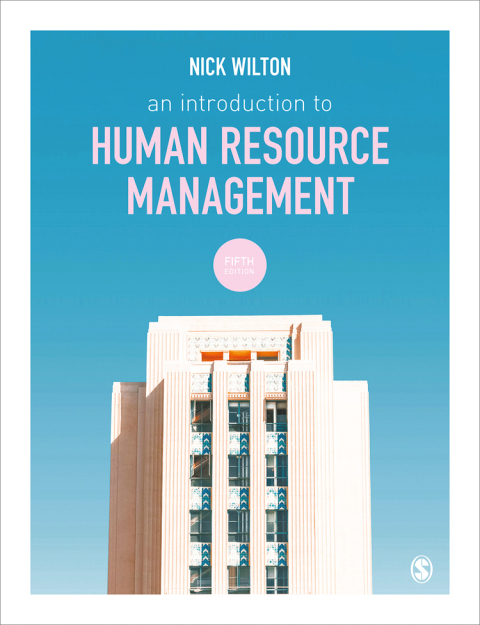
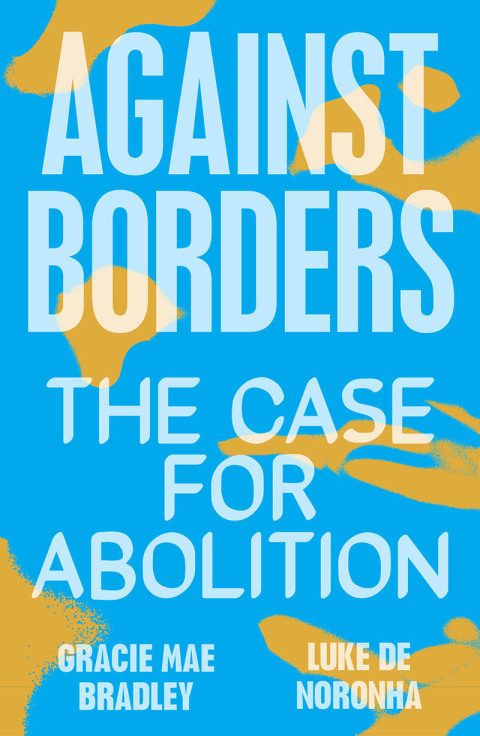
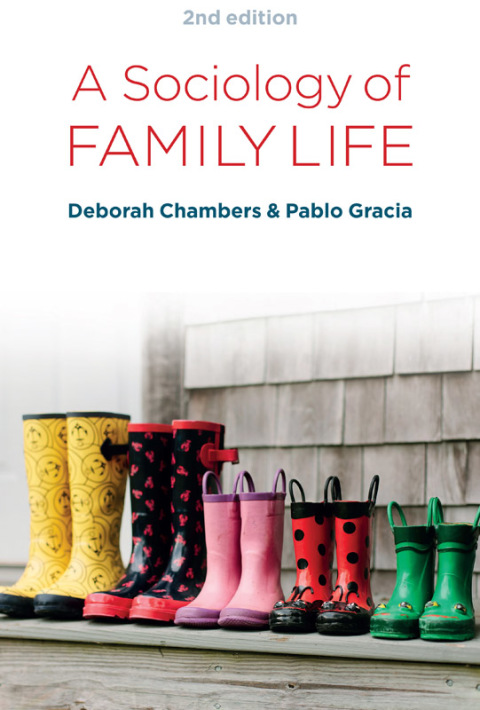
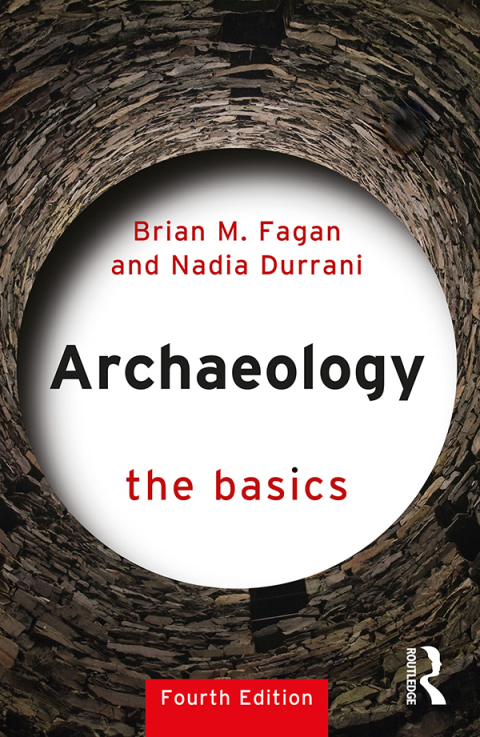
Reviews
There are no reviews yet.